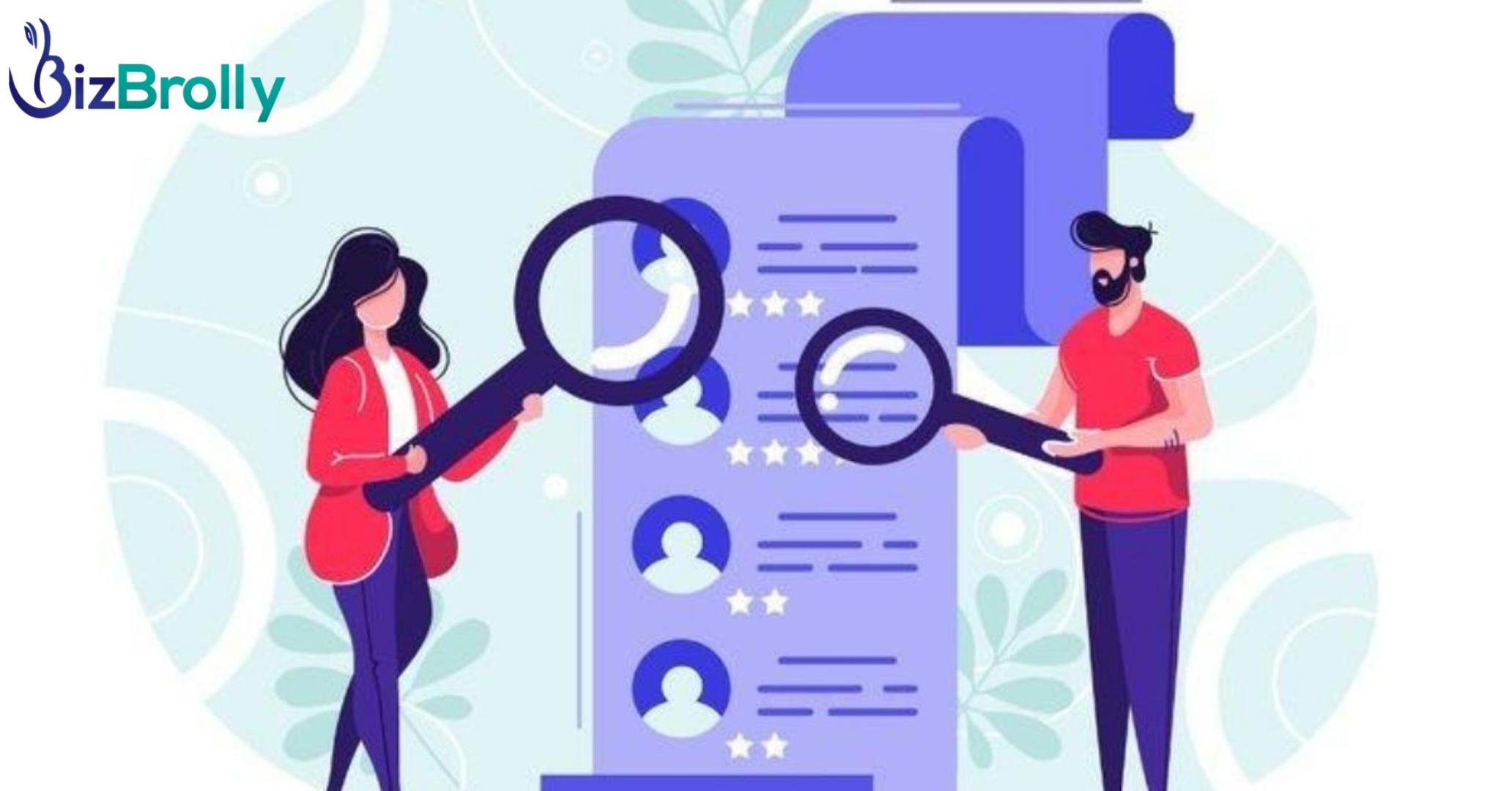
A UDID is a reference to a particular iOS device that can be utilized to associate different sorts of information to that gadget. It has a decent worth but when it is attached to the equipment or device. Further, based on how your device works, the UDID may likewise be joined to a username, password, and login interface. It’s simply a number yet assuming it’s assembled with a database, it turns into the number that can be utilized to connect to some confidential data. It is a social security number that is used by developers to integrate to a specific iOS Developer Account. UDID’s permit devs to evaluate how their applications perform on specific devices that are quick, effortless, and secure. Before starting how to find UDID, click here how to make a UDID.
How to find UDID with your Mac (for iPhone 13, iPhone 12 iPhone XR, iPhone XS Max, and iPhone XS)
Connect your iPhone to your mac.
Click on About this ‘mac’.
Click on System Report and by USB
Under the USB 3.0 Bus, you’ll see your iPhone between the wide range of various USB gadgets associated with your Mac.
Select your iPhone from the bottom of the window, copy the Serial Number (you might have to add a dash (-) later the eighth digit in the serial number).
How to find UDID with your iPhone(iPhone X, iPhone 8 all others released before it)
Launch iTunes and Ensure to turn off auto-sync if doing for a co-worker
Under Devices, click on your device.
Next click on the ‘serial number’
This will change the Serial Number into the UDID
How To Find UDID?
Click on https://get.udid.io/.
Click on “Install”
Enter the password
Again, click on Install
Tap to track down UDID
Repeat steps 2-4
You will get your UDID